|
The following is a step-by-step procedure for configuring your e-mail account for use with Microsoft Outlook Express. Your screens may vary slightly depending on the version you are currently using.
1. Open Outlook Express by double clicking the icon from your desktop or selecting it from your start > program files menu.
2. Select Tools > Accounts from the menu at the top of the screen.
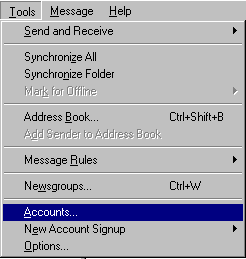
3. Select the mail tab at the top of the next window and then select the Add button to the right, followed by the Mail.. selection.
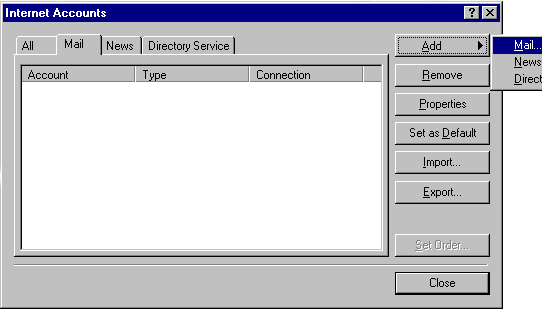
4. A wizard will start up and ask you a series of questions to configure your account. You must use the information provided to you when you signed up. Enter a display name as you would like it to appear to others, and press the next button.
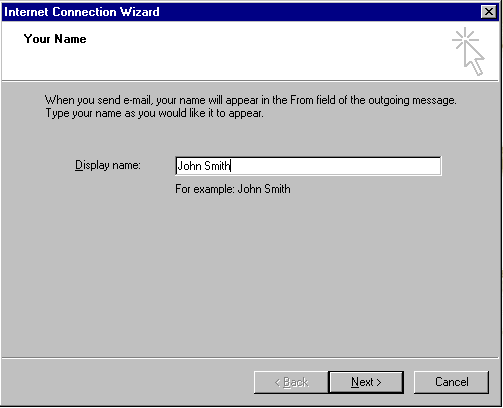
5. Select "I already have an e-mail address that I'd like to use" and enter in the address you chose at sign-up. Press the next button.
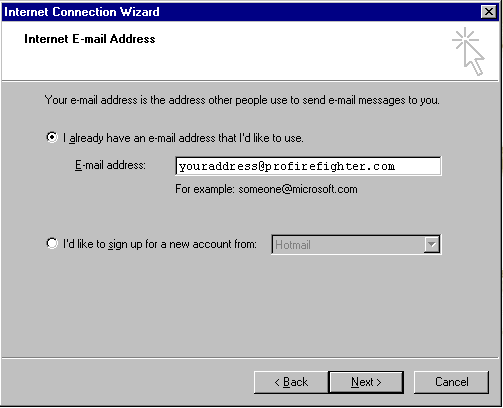
6. Enter in the incoming mail server as mail.unions-america.com, and the outgoing smtp server as smtp.unions-america.com. Press the next button.
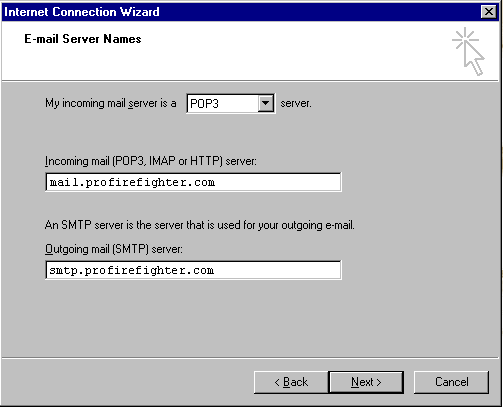
7. Enter your account name as the first part of your e-mail address (to the left of the @ symbol), and then enter in your password. Press the next button.
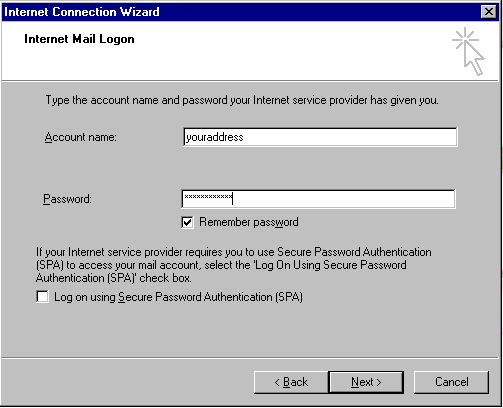
8. Press the finish button and the close the account properties window. You are now ready to send and receive with your Unions-America.com e-mail account.
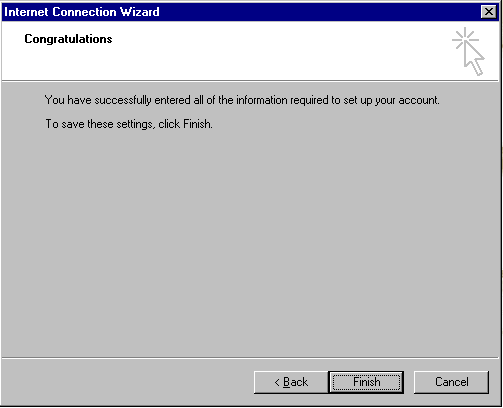
|
